Themes¶
A theme defines the appearance and style of Widelands’ user interface.
Especially some widgets defined with create_child() need some of the
styles of themes.
When working with richtext it is recommended to use the theme styles. Look at styles to access the styles within richtext.
The following directory structure is recommended for a theme’s directory:
- base_directory/
init.lua
- wui/
button.png
- windows/
background.png
bottom.png
close.png
corner_bottom_left.png
corner_bottom_right.png
corner_minimal_left.png
corner_minimal_right.png
corner_top_left.png
corner_top_right.png
left.png
maximize.png
minimize.png
pin.png
right.png
top.png
unpin.png
- fsmenu/
button.png
- windows/
background.png
bottom.png
close.png
corner_bottom_left.png
corner_bottom_right.png
corner_minimal_left.png
corner_minimal_right.png
corner_top_left.png
corner_top_right.png
left.png
maximize.png
minimize.png
pin.png
right.png
top.png
unpin.png
- loadscreens/
logo.png
gametips.png
ending.png
splash.jpg
editor.png
- mainmenu/
image1.png
image2.jpg
…
- gameloading/
- desert/
image1.png
image2.jpg
…
- summer/
image1.png
…
- wasteland/
image1.png
…
- winter/
image1.png
…
- images/
…
The names of all files and directories in loadscreens as well as the names wui/ and fsmenu
are hardcoded, except for the names and amounts of the image files in loadscreens/mainmenu and
in the subdirectories of loadscreens/gameloading/. These directories may contain any number of
images. Supported image formats are JPG (large, photographic pictures) and PNG (all other images).
The paths for the images in wui/ and fsmenu/ are specified in the init.lua
and may differ from the recommended structure.
Required Files¶
- loadscreens/logo.png
Will be used for the large ‘Widelands’ logo banner displayed in the main menu.
- loadscreens/gametips.png
Will be used as background for the tips shown while starting or loading a game.
- loadscreens/ending.png
Will be tiled across the screen during a lengthy operation to indicate that user input is blocked. Introduced in version 1.1.
- loadscreens/splash.png
The splash screen shown when starting Widelands.
- loadscreens/editor.png
The splash screen shown when starting the map editor.
- loadscreens/mainmenu/
Any number of images that will be used as backgrounds for the main menu. If more than one image is present, they will be exchanged in frequent intervals. If no images are found, the splashscreen will be used as background instead.
- loadscreens/gameloading/
Contains one subdirectory for each of the four map themes ‘desert’, ‘summer’, ‘wasteland’, and ‘winter’. Each of these directories may contain any number of images. Whenever a map is loaded, a random image from the subdirectory corresponding to the map’s theme will be used as background image for the loading screen. If a theme contains no images, the Widelands logo will be used as background instead.
If any of the above images or directories is missing, a fallback image will be used.
- wui/ and fsmenu/
These directories contain images for UI elements for items in the game and editor (‘wui’) and in the main menu (‘fsmenu’). The filenames and -paths may be changed, though the correct paths need to be stated in the
init.luafile. It is recommended to use the default filenames as stated above.button.png is used as the background for buttons and several other UI elements. The image is tiled to fit the element’s width and height.
windows/close.png is used as the icon for the Close button in a window’s top-right corner.
windows/pin.png is used as the icon for the Pin button in a window’s top-left corner.
windows/unpin.png is used as the icon for the Unpin button in a pinned window’s top-left corner.
windows/minimize.png is used as the icon for the minimize button in a window’s top-left corner.
windows/maximize.png is used as the icon for the unminimize button in a minimized window’s top-left corner.
windows/background.png is used as the window background. The image is tiled to fit the window’s width and height.
windows/top.png, windows/bottom.png, windows/left.png, and windows/right.png are used as the window’s upper, lower, left, and right border respectively. The images are tiled to fit the window’s length.
windows/corner_bottom_left.png, windows/corner_bottom_right.png, windows/corner_top_left.png, and windows/corner_top_right.png are used as the window’s border’s corners.
windows/corner_minimal_left.png and windows/corner_minimal_right.png are used as the window’s corners when the window is minimized.
A window consists of a main panel surrounded on all four sides by a border, with corners where borders meet. The main panel is tiled with the
background.pngimage. Each border is tiled with the respective{top,left,right,bottom}.pngimage. The four corner imagescorner_{top,bottom}_{left,right}.pngare drawn only once each.A minimized window consists only of the two corners
windows/corner_minimal_{left,right}.pngwith thetop.pngborder image tiled between them to fit the width.The thicknesses of the borders are determined by the height of the upper and lower border images and the width of the left and right border images respectively. The corner images are aligned to the corners of the resulting outer rectangle. Because of this, the corner images can be bigger than the respective borders to create fixed transitions to the main border images, but should not be smaller, as that would create gaps in the drawn window borders.
- images/
This directory may contain replacement images for any image file located under the data directory’s
imagesdirectory.
init.lua¶
This Lua script returns a table with descriptions for all UI elements. The table needs to contain the following keys:
minimum_font_size (int): Fonts will not be scaled below this size.
minimap_icon_frame (RGB): The color for the frame of minimap previews in the Choose Map/Savegame screens.
background_focused (RGBA): The color for the focus overlays of the focused UI element.
background_semi_focused (RGBA): The color for the focus overlays of the focused UI element’s parent elements.
focus_border_thickness (int): Thickness of the focus overlays of the focused UI element.
windows (table): Style definitons for windows
buttons (table): Style definitons for buttons
sliders (table): Style definitons for sliders
tabpanels (table): Style definitons for tabpanels
editboxes (table): Style definitons for one-line and multi-line editboxes
dropdowns (table): Style definitons for dropdowns
scrollbars (table): Style definitons for scrollbars
statistics_plot (table): Style definitons for in-game statistics plots
building_statistics (table): Style definitons for the in-game building statistics menu
progressbar (table): Style definitons for progress bars
tables (table): Style definitons for tables
wareinfo (table): Style definitons for ware statistics windows
fonts (table): Style definitons for all fonts commonly used in Widelands
paragraphs (table): Style definitons for all paragraph styles commonly used in Widelands
New in version 1.2.
colors (table): Style definitons for RGB colors
New in version 1.2.
styled_sizes (table): Definitons for UI element sizes and text spacing
New in version 1.2.
RGB colors are arrays with three entries representing the red, green, and blue components (in this order). RGBA colors are arrays with four entries representing the red, green, blue, and alpha components (in this order). Example:
minimap_icon_frame = {255, 220, 0},
background_focused = {240, 240, 240, 200},
Since version 1.2, it is no longer required to specify all styles in a theme. The corresponding style from the default theme will be used for omitted styles. However, if a style is included, its definition must be complete. Individual elements still cannot be overridden separately.
windows¶
The windows table contains two subtables wui and fsmenu for in-game/in-editor and main menu windows respectively. Each subtable requires the following keys:
window_border_focused (RGBA): The color to blend over the border of the window if it has focus.
window_border_unfocused (RGBA): The color to blend over the border of the window if it does not have focus.
background, border_top, border_bottom, border_right, border_left, button_close, button_pin, button_unpin, button_minimize, button_unminimize (strings): The paths to the corresponding icons. See above for the recommended directory structure.
button_spacing (int) (optional, default
1): The spacing around the window titlebar buttons. Introduced in version 1.3.
sliders¶
The sliders table contains two subtables wui and fsmenu for in-game/in-editor and main menu sliders respectively. The fsmenu subtable contains a single sub-subtable menu; the wui subtable contains two sub-subtables light and dark. Each of these contains tables background and font like for buttons.
tabpanels¶
The tabpanels table contains two subtables wui and fsmenu for in-game/in-editor and main menu tabpanels respectively. The fsmenu subtable contains a single sub-subtable menu; the wui subtable contains two sub-subtables light and dark. Each of these contains tables image and color like for the backgrounds of buttons.
editboxes¶
The editboxes table contains two subtables wui and fsmenu for in-game/in-editor and main menu editboxes respectively. Each subtable contains tables background and font like for buttons. The background table requires an additional argument margin of type int which will be used for the editbox’s padding.
Dropdowns¶
The dropdowns table contains two subtables wui and fsmenu for in-game/in-editor and main menu dropdowns respectively, each of which contains a single sub-subtable menu. Each sub-subtable contains tables image and color like for the backgrounds of buttons.
scrollbars¶
The scrollbars table contains two subtables wui and fsmenu for in-game/in-editor and main menu scrollbars respectively, each of which contains a single sub-subtable menu. Each sub-subtable contains tables image and color like for the backgrounds of buttons.
statistics plots¶
The statistics_plot table contains two subtables colors and fonts. The colors table defines two RGB colors named axis_line and zero_line for the two axis of a statistics plot. The fonts tables needs to define font definition tables named y_min_value and y_max_value (for the y-axis labels) and x_tick (for the x-axis labels).
building statistics¶
The building statistics table contains two font definition tables census_font and statistics_font which will be used for the in-game census and statistics strings shown over buildings; a table colors with eight RGB colors low, medium, and high (for production sites), low_alt, medium_alt, and high_alt (alternative colors for situations where more contrast is required), construction (for objects under construction), and neutral (e.g. for military sites’ soldier string); and a table statistics_window with an integer value editbox_margin to override the padding of editboxes and a table fonts with two font definition tables button_font (for buttons) and details_font (for other texts).
progress bars¶
The progressbar table contains two subtables wui and fsmenu for in-game/in-editor and loading screen progress bars respectively. Each subtable contains a font definition table font and a table background_colors with three RGB colors low, medium, and high for the three states of the progress bar.
tables¶
The tables table contains two subtables wui and fsmenu for in-game/in-editor and main menu tables respectively. Each subtable contains three font definition tables enabled (for normal table entries), disabled (for greyed-out table entries), and hotkey (to display hotkeys).
ware statistics¶
The wareinfo table contains two subtables highlight and normal for highlighted/selected and non-highlighted items respectively. Each subtable contains a string icon_background_image with an image path; a colors table with three RGB colors icon_frame (for frames), icon_background (for the backgrounds of icons), and info_background (for the background of the info string associated with an item); and a fonts table with two font definition tables header (for captions) and info (for the info strings).
fonts¶
A font definition table contains the following entries:
color (RGB): The font’s color
face (string): The font’s face’s name
size (int): The default font size
Optionally the following boolean values may be set: bold, italic, underline, and shadow.
Some of the above style tables define custom fonts. Additionally, there is a fonts table which defines fonts used in many places in Widelands:
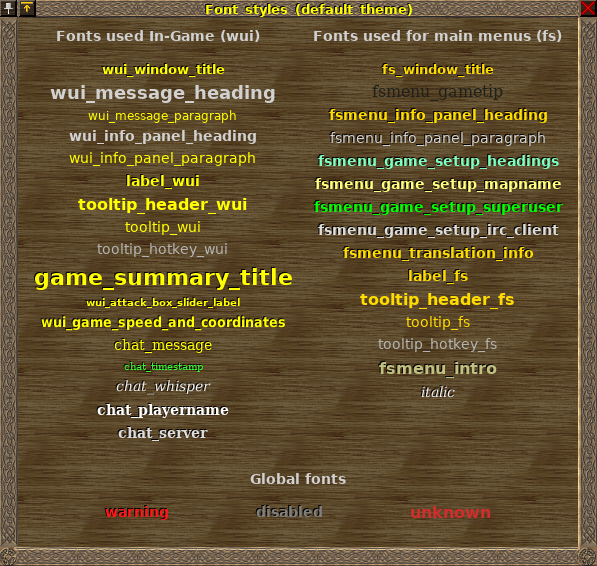
wui
wui_window_title: Window titles (game and editor)
wui_message_heading: Headings for in-game inbox messages
wui_message_paragraph: Text of in-game inbox messages
wui_info_panel_heading: Headings for info texts (game and editor)
wui_info_panel_paragraph: Info texts (game and editor)
label_wui: Normal labels (game and editor)
tooltip_header_wui: Tooltip headings (game and editor)
tooltip_wui: Tooltips (game and editor)
tooltip_hotkey_wui: Hotkey tooltips (game and editor)
wui_game_speed_and_coordinates: Time, speed and coordinates strings in the game/editor info panel
wui_attack_box_slider_label: The label over the in-game attack dialog’s slider
game_summary_title: Heading in the end-of-game-summary screen
chat_message: Basic chat messages
chat_timestamp: Timestamps for chat messages
chat_whisper: Whispered chat messages
chat_playername: The name of the player who sent a chat message
chat_server: Chat messages sent by the server
fs
fs_window_title: Window titles (main menu only)
fsmenu_gametip: Tips shown on the loading screens
fsmenu_info_panel_heading: Headings for info texts (main menu only)
fsmenu_info_panel_paragraph: Info texts (main menu only)
fsmenu_game_setup_headings: Headings in the main menu’s Launch Game screens
fsmenu_game_setup_mapname: The name of the selected map in the Launch Game screens
fsmenu_game_setup_superuser: Administrators in the internet lobby’s list of users
fsmenu_game_setup_irc_client: IRC clients in the internet lobby’s list of users
fsmenu_translation_info: Translation statistics in the main menu’s options window
label_fs: Normal labels (main menu only)
tooltip_header_fs: Tooltip headings (main menu only)
tooltip_fs: Tooltips (main menu only)
tooltip_hotkey_fs: Hotkey tooltips (main menu only)
fsmenu_intro: Previously used in the splashscreen. Currently unused.
italic: Italic texts (main menu only)
global
warning: Warnings and errors
disabled: Greyed-out items
unknown: Used when a Lua script requests a font style not included in this list
New in version 1.2.
paragraph styles¶
New in version 1.2.
A paragraph style definition must contain a font definition table font.
Optional elements:
align (string): The horizontal alignment of the paragraph, possible values:
left(default),centerormiddle,rightvalign (string): The vertical alignment of the paragraph, possible values:
top(default),centerormiddle,bottomindent (int): Adds an indentation to the first line of the paragraph
spacing (int): Vertical line spacing as a pixel value
space_before (int): Padding to be used above the paragraph
space_after (int): Padding to be used below the paragraph
Note
Paddings of consecutive paragraphs are added, not collapsed.
The paragraphs table defines paragraph styles used mostly by the help texts and scenarios:
readme_title: Used for the name of the game in the About window
about_title: Used for the titles of the tab pages in the About window
about_subtitle: Used for the subtitles in the tab pages in the About window
authors_heading_1: Used for level 1 headings in the Developers tab in the About window
fs_heading_1: Used for level 1 headings in the main menu
fs_heading_2: Used for level 2 headings in the main menu
fs_heading_3: Used for level 3 headings in the main menu
fs_heading_4: Used for level 4 headings in the main menu
fs_text: The default paragraph style in the About window
wui_objectives_heading: Used in scenario message boxes for the titles of new objectives
wui_heading_1: Used for level 1 headings in-game/in-editor
wui_heading_2: Used for level 2 headings in-game/in-editor
wui_heading_3: Used for level 3 headings in-game/in-editor
wui_heading_4: Used for level 4 headings in-game/in-editor
wui_text: The default paragraph style in-game/in-editor
wui_image_line: Used in the Encyclopedia helptexts for consumed items and dependencies
wui_lore_author: Used for the lore author texts in the Encyclopedia
unknown: Used when a Lua script requests a paragraph style not included in this list
colors¶
New in version 1.2.
The colors table contains subtables of RGB colors:
campaign_bar_thron: Text color for Thron’s speech box titles in the Barbarian campaign
campaign_bar_boldreth: Text color for Boldreth’s speech box titles in the Barbarian campaign
campaign_bar_khantrukh: Text color for Khantrukh’s speech box titles in the Barbarian campaign
campaign_emp_lutius: Text color for Lutius’s speech box titles in the Empire campaign
campaign_emp_amalea: Text color for Amalea’s speech box titles in the Empire campaign
campaign_emp_saledus: Text color for Saledus’s speech box titles in the Empire campaign
campaign_emp_marcus: Text color for Marcus’s speech box titles in the Empire campaign
campaign_emp_julia: Text color for Julia’s speech box titles in the Empire campaign
campaign_atl_jundlina: Text color for Jundlina’s speech box titles in the Atlantean campaign
campaign_atl_sidolus: Text color for Sidolus’s speech box titles in the Atlantean campaign
campaign_atl_loftomor: Text color for Loftomor’s speech box titles in the Atlantean campaign
campaign_atl_colionder: Text color for Colionder’s speech box titles in the Atlantean campaign
campaign_atl_opol: Text color for Opol’s speech box titles in the Atlantean campaign
campaign_atl_ostur: Text color for Ostur’s speech box titles in the Atlantean campaign
campaign_atl_kalitath: Text color for Kalitath’s speech box titles in the Atlantean campaign
campaign_fri_reebaud: Text color for Reebaud’s speech box titles in the Frisian campaign
campaign_fri_hauke: Text color for Hauke’s speech box titles in the Frisian campaign
campaign_fri_maukor: Text color for Maukor’s speech box titles in the Frisian campaign
campaign_fri_murilius: Text color for Murilius’s speech box titles in the Frisian campaign
campaign_fri_claus: Text color for Claus Lembeck’s speech box titles in the Frisian campaign
campaign_fri_henneke: Text color for Henneke’s speech box titles in the Frisian campaign
campaign_fri_iniucundus: Text color for Iniucundus’s speech box titles in the Frisian campaign
campaign_fri_angadthur: Text color for Angadthur’s speech box titles in the Frisian campaign
campaign_fri_amazon: Text color for the Amazon’s speech box titles in the Frisian campaign
campaign_fri_ketelsen: Text color for Ketelsen’s speech box titles in the Frisian campaign
map_river_advisor: Text color for the advisor’s speech box titles in the Along the River SP scenario
unknown: Used when a Lua script requests a color not included in this list
sizes¶
New in version 1.2.
The styled_sizes table contains integer values to be used for paddings and UI element sizes:
fs_text_default_gap: Default size for extra separator spacing in texts in the About window
fs_text_space_before_inline_header: Padding to be used above text lines containing an inline level 3 heading in the About window
wui_text_default_gap: Default size for extra separator spacing in texts in-game and in-editor
wui_text_space_before_inline_header: Padding to be used above text lines containing an inline level 3 heading in-game and in-editor
wui_space_before_immovable_icon: Padding above the icons of the immovables in the Immovable help in the Encyclopedia
win_condition_message_gap: Padding between sections in status reports sent by win condition scripts
help_terrain_tree_header_space_before: Extra padding above the headers of tree and terrain help texts
help_terrain_tree_header_space_after: Extra padding below the headers of tree and terrain help texts
editor_tooltip_icon_gap: Gap between the terrain, immovable and animal icons in the editor tooltips
campaign_message_box_default_h: Default height of campaign message boxes
campaign_message_box_default_w: Default width of campaign message boxes
campaign_message_box_top_pos_y: Default y position of campaign message boxes with top alignment
campaign_message_box_size_step: Step size for the helper functions that allow changing the width or height of campaign message boxes in a controlled way
campaign_message_box_h_min: The minimum height of campaign message boxes that the helper function can set
campaign_message_box_h_max: The minimum height of campaign message boxes that the helper function can set
campaign_message_box_w_min: The maximum width of campaign message boxes that the helper function can set
campaign_message_box_w_max: The maximum width of campaign message boxes that the helper function can set
campaign_fri02_poem_indent: The indentation of the poem in the second scenario in the Frisian campaign
map_plateau_message_pos_y: The y position of the message boxes in the SP scenario The Green Plateau
ui_default_padding: default size for padding between UI elements
