EditorHelpMainMenu
Outdated
Editor Main Menu

Contents
You get to the Editor's Main Menu by clicking the first one of the buttons at the bottom edge of the screen or by pressing the hotkey H. Within this menu, you have the following options:
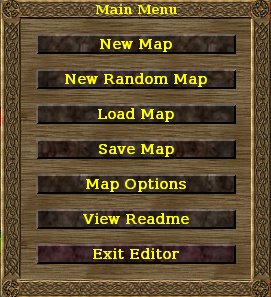
New Map
Allows you to create a new plain map. You have the possibility to choose the width and height of your map; the possible settings reach from 64 to 512 fields in steps of 16 respectively (in other words, the values you may choose for the width/height of the map are 64, 80, 96, 112, 128, ..., 512). Width and height of the map do not have to be equal. Currently, the size of the map, once chosen, cannot be changed anymore, but it is possible that such a feature might be added in the future. Before build 19 you may also choose the world you want to use for your map, determining the terrains and bobs you can use for the map. Since version 19 all terrains can be used so this limitation is omitted. After making your settings, you create the map by clicking onto the 'Create Map' button.
New random map
This feature lets you create a map in a fast way. With few basic settings a map is automatically generated. The settings to influence are:
- Width and Height
- Percentage of Watercoverage
- Percentage of Landcorverage
- Percentage od Wasteland
- Decide whether it is a island or "endless" map
- How much resources are set
- Which main terrain is used and how much players are to be set
Play around with these settings to ge a feeling what consequences they have.
Load Map
This enables you to load a map to modify it. You may also access this function directly by using the hotkey-combo CTRL+L.
Save Map
This enables you to save the map you have created or modified. You may also access this function directly by using the hotkey-combo CTRL+S.
Map Options
Here you may write down basic informations to your map which will be displayed in the game in the Choose Map screen. These information are:
- Name of the map
- Name of the author (yeah, that's your chance for fame!)
- a descriptive comment (click on the text beneath the Author)
The button 'Set Origin' is used to define the position 0/0 for the map. This is simply done by activating the tool by clicking on the button and subsequent clicking on the point on the map. The origin is only important when uploading a map to our server. See Maps for the created Minimaps (origin in the top left corner). The coordinates are also used in Lua scripting.
The other information, like size, number of players and world, are of course determined in other ways and cannot be modified here.
View Readme
In the Readme you can currently find a list of the hotkeys you can use in the Editor. Possibly in future there might be some extended help as well.
Exit Editor
Returns you to the Widelands' Main Menu.





