Changes in EditorTutorialHeightLevels
Editor Comment
Link back to EditorHelpTutorial
Revision Differences of Revision 4
## Tutorial to Using the Widelands Map Editor ¶*< back to EditorHelpTutorial* ¶
- This part of the tutorial is incomplete, please update it ¶
¶
### Form a three-dimensional landscape ¶
Still the island we created is as flat as an airport. To make it look more natural, we should create few threedimensional forms, like hills, mountains, slopes,... ¶
¶
To do this, we begin with the noise height tool: ¶
¶
Image | Description ¶
----- | ------- ¶
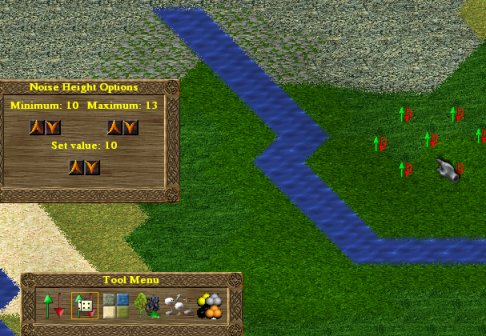 | The noise height tool sets a random height at the point(s) you click at. In the menu you can choose between which height the tool might randomly choose. <br /> With this tool we now create some hills and slopes. ¶
¶
Than we higher the mountains with the height-tool: ¶
¶
Image | Description ¶
----- | ------- ¶
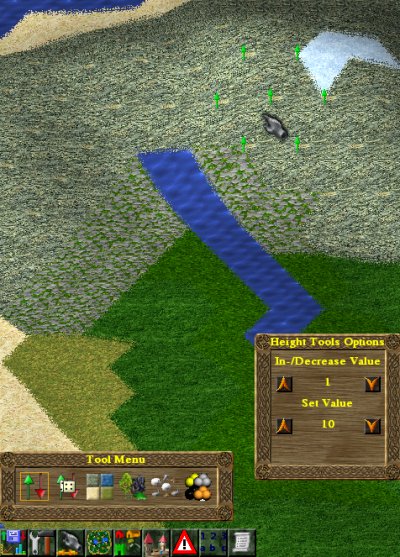 | With the height-tool you can heigher or lower selected point(s). Just clicking on a point/points will heigher this point/these points. ¶
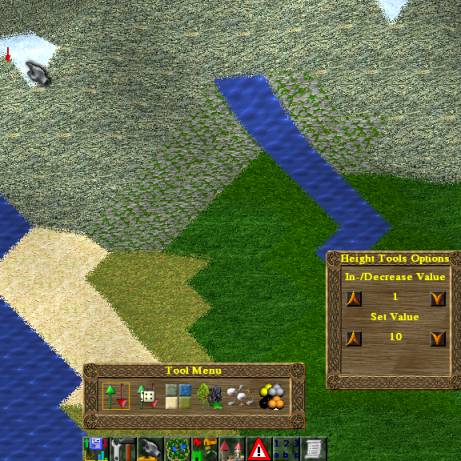 | pressing CTRL while clicking lowers the point(s) ¶
¶
Now that we have a three-dimensional landscape, we can start [placing resources and bobs](../EditorTutorialPlaceResources) on the map. ¶
¶
*< back to EditorHelpTutorial*





