Changes in GameHelpbasicInterface
Editor Comment
Link to articlediscussion
Revision Differences of Revision 23
# Basic Interface ¶¶
This part of the Game Help explains the buttons on the starting screen and the principal buttons in the game. ¶
¶
¶
[TOC] ¶
¶
¶
## Starting the game ¶
When you start Widelands you first see the splash-screen and get then to the starting menu: ¶
¶
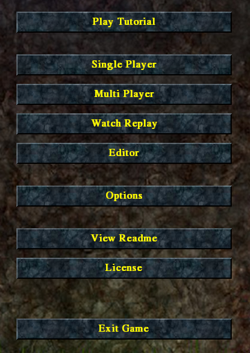 ¶
¶
¶
### Play Tutorial ¶
Leads directly into a game with tutorial to learn the basics: how to build streets and different buildings, how to expand your territory, how to train your soldiers and how to start a battle with another tribe. ¶
¶
¶
### Single Player ¶
¶
####New Game ¶
Allows you to open a game in order to play alone or against the computer. ¶
¶
To start a new single player game, click 'Single Player', 'New Game' and choose the map you want to play on. At the right side you see the map description. After having chosen a map, you may chose the starting positions (click on the flag), the tribes and the number of computer players. You can always lower the number of computer players, you can even play completely alone on a multiplayer map. To deactivate a computer player, just click on the checkbox next to the player's name. ¶
¶
Another important choice is the win condition: ¶
¶
* 'Endless Game' ¶
* 'Autocrat': You're the winner when there are only your buildings left ¶
* 'Collectors': Collecting military wares gives points, the player with the most points after a certain playing time is the winner. You get more information in the message box in-game. ¶
* 'Territorial Lord': The player who possesses more than the half of the land for some time is the winner. ¶
* 'Wood Gnome': The player with the most trees (living on the map) in his territory after a certain playing time is the winner. ¶
¶
For one map ('The Green Plateau') you can choose to play it as scenario (with Barbarians). To play the scenario, click 'Load Map as scenario' after you have chosen this map (on the same screen). ¶
¶
####Campaigns ¶
Here you learn step by step the history and economy of the different tribes. To present, there are two campaigns, one for Barbarians (first to play) and one for Empire (can be played after the Barbarians campaign). In future, there will also be an Atlantean campaign. ¶
¶
####Load Game ¶
Loads a previously saved single-player-game (with one human and 0 to x computer players). ¶
¶
### Multi Player ¶
Allows you to open a multiplayer game for several human players. ¶
For more technical information on this subject, check out the GameHelpmultiplayer. ¶
¶
In recent development snapshots and from build 16 on there is a new Menu when ¶
you join or open a new Multi Player Game: ¶
¶
####Client settings ¶
         ¶
You can choose to be a spectator or a player with a certain color. As a spectator, you'll see the whole map and the contents of all buildings of all players. You will also be able to chat with the players but you cannot participate in the game. ¶
As a player, you can choose all colors marked open in the Player settings  or that others players have already taken. The color defines your starting position on the map. If two clients (humans) have chosen the same color, they both control the same player, so they have a common headquarter, a common vision and can both control the same things on their common land. ¶
¶
####Player settings ¶
To the right of the client list, next to the player color flags you can choose your tribe (Barbarians, Empire, Atlanteans), your initialization (headquarter or castle village) and -if you want to - you can create teams. ¶
Two players (widelanders with different colors) in a team cant attack one another and share a common vision. They do have their own stock and can only control their own land. The two team players do not need to be of the same tribe. ¶
¶
¶
    ¶
The players (widelanders) which are not controlled by humans can be controlled by a computer client. You can choose if it should be aggressive, normal, defensive or none (which means a headquarter standing around and doing nothing). ¶
¶
¶
 ¶
Shared in means this starting position is controlled by one of the other players (widelanders with a certain color - may they in turn be controlled by one or several humans or AIs). ¶
Example: On the yellow starting position you have chosen shared in the red player. So there will be no yellow player (widelander) in the game. The position once marked yellow on the map will have a second red headquarter. The red player can see two red starting positions and can control the widelanders in both of them. It is like one widelands nation on two distinct map points. They are automatically the same tribe. The stock, message box and the statistics are also shared. ¶
¶
¶
 ¶
If a starting position is closed, there will be no player (no widelanders) on this starting position of the map. ¶
¶
¶
####Map settings ¶
You can see information about the map here. There is also a button to load another map or saved game. ¶
Below this you see the chosen win condition (see here for [definitions of the win conditions](http://wl.widelands.org/wiki/GameHelpbasicInterface/#new_game)). ¶
¶
¶
### Watch Replay ¶
Allows you to watch the replay of a previously saved game. This can be useful to hone your tactics or compare your's to the enemy's. Please note that a replay can only be watched without errors if you have exactly the same version of the game for watching as for creating the replay. ¶
¶
### Editor ¶
Opens the Widelands Map Editor, which you can use to create your own maps, scenarios and campaigns. For further information on this subject, check out the EditorHelphelp. ¶
¶
### Options ¶
Allows you to set game options, such as: ¶
¶
* resolution: you may choose between a resolution of 640x480, 800x600 and 1024x768 with 16 or 32 bit colours respectively ¶
* fullscreen: if checked, you see the game in fullscreen; otherwise in window mode ¶
* grab input: if checked while in window mode, the mouse will never leave the window ¶
After choosing your desired options, click 'Apply' to use them and return to the main screen. ¶
¶
### View Readme ¶
Shows the content of the Readme file. ¶
¶
### License ¶
Shows the Gnu General Public License. ¶
¶
### Exit Game ¶
Exits Widelands. ¶
¶
¶
¶
¶
## In-Game ¶
After starting a game, you see your headquarters in the centre of the screen and the landscape around it. ¶
¶
### Basic functions ¶
¶
* You can scroll in any direction by holding the right mouse button and moving the mouse in that direction. ¶
* Close any window by right-clicking on it. ¶
* You can move any window (except windows created by storyline) wherever you want to and minimize it to the window title by clicking with the middle button of the mouse on it. By clicking on the window title with the middle button of the mouse again you can expanded it. (Instead of the middle button of the mouse, you can use Ctrl + left click) ¶
* See also: [Buildhelp](http://wl.widelands.org/wiki/GameHelpbasicInterface/#buildhelp) and [Shortcuts](http://wl.widelands.org/wiki/GameHelpbasicInterface/#shortcuts) below ¶
¶
¶
At the screen's bottom, there are six (normal games) or seven (tutorials/campagins/scenario) buttons ¶
¶
 ¶
¶
¶
¶
Their meaning from left to right: Options, Statistics, Minimap, Buildhelp, Ware Help, Objectives, Message Box. ¶
They are explained in the following. ¶
¶
¶
### Options ¶
 ¶
¶
Allows you to ¶
¶
* En/disable sounds and in-game music ¶
* Save the game ¶
* Exit the game ¶
¶
### Statistics ¶
 ¶
####General Statistics ¶
Shows you different statistics of land, workers, wares, military force... You can switch on/off the display of the different players by clicking on the flags. The time buttons below modify the scaling of the statistic. ¶
####Ware Statistics ¶
Shows a chart with all available types of wares below. By clicking any wares, you display the amount of them produced over time and their average production rate in the chart. Use the time buttons to determine the period of time taken into account. ¶
####Building Statistics ¶
Opens a list of all available buildings and shows how many units of their ware they have produced, how many of them you own and how many are in construction. Clicking a building shows the average productivity for that kind of building and allows you to jump either from one finished building of that type to another, from one unfinished building of that type to another or from one unproductive building of that type to another, depending on which arrows you use. ¶
####Stock ¶
displays the number of wares and workers currently in your economy (first + second tab) or in your warehouses (third + fourth tab). Note that wares existing in your economy are not necessarily available: They might be stored in a production building (e.g. gold in a helmsmithy). ¶
¶
### Mini-Map ¶
 ¶
Shows a mini-map, on which you can toggle on/off: terrain, conquered area, flags, roads, buildings, zoom (buttons from left to right, upper row first). Left-clicking the mini-map instantly moves your view to that position. ¶
¶
###Buildhelp ¶
 ¶
Switches on/off the buildhelp (Shortcut: Space) which shows the POSSIBLE buildings. They variate from the terrain and flags/ buildings/ immovables (trees, stones) in the proximity. To create a building, click on the icon and be sure to have a road to the construction site. The symbols have the following meaning: ¶
¶
 You can build a flag here. This is needed at the beginning or end of a street, to create road junctions and to make sections of a street (every section has a carrier, so more sections mean better transport capacity). ¶
 You can build a flag or a small building here. ¶
 You can build a flag, small or medium building here. ¶
 You can build a flag, small, medium or big building here. ¶
 You can build a flag or a mine here. Be sure to examine the region with a geologist before building a mine. ¶
¶
Another possility when clicking on a yellow flag/ red hut/ yellow house/ green tower/ hammer and hoe is to open a watch window: Click on the eye, then on the eye with arrows. The watch window allows you to observe a certain region of the map while you are elsewhere on the map. You can modify the observed region by scrolling normally (holding the right-click in the watch window and moving the mouse). ¶
¶
###Ware Help ¶
 ¶
Displays a encylopedia of wares with explanations (click on a ware). ¶
¶
### Objectives ¶
 ¶
This button only exists if you play a tutorial/ campaign/ scenario. It opens the list of objectives you need to reach at the moment. ¶
¶
###Message box ¶
 ¶
Here you get your news: new finished military buildings, findings of geologists, news of the tutorial/ campaign/ scenario, status information (for some win conditions). If the localizing button (in the top right corner) is active, you can directly jump to the region affected by the message by clicking the localizing button. To archive your messages, select them (checkbox at the beginning of the line) and click on the button with the red cross. ¶
¶
###Economy options ¶
 ¶
You get to the economy options when you left-click on an existing flag and chose the second button: 'Configure economy'. In the economy options, you can modifiy the target number of a ware that should be stored in (all) warehouses. For example, a bakery will produce bread as long as there are less breads in warehouses than the target amount for bread indicated in the economy options. ¶
¶
### Send a geologist ¶
 ¶
You can order a geologist by left-clicking on an existing flag (which is connected to the economy with a road) and chosing the button at the right: ' Send geologist to explore site'. An old scientist then comes and investigates your terrain. When he finds water or other resources in the earth, he informs you with a message (message box) and a little sign on the point he found the resource. It is especially important to explore the terrain before building a mine. ¶
The different signs mean: ¶
¶
*  ¶
water ¶
*  ¶
iron ¶
*  ¶
coal ¶
*  ¶
gold ¶
*  ¶
granite (Barbarians), marble (Empire), crystal (Atlanteans) ¶
¶
### Shortcuts ¶
¶
Button | Effect ¶
------- | ---------- ¶
**Space bar** | Show/Hide Build help ¶
**C** | Show/Hide the names of buildings ¶
**S** | Show/Hide the statistics for buildings ¶
**M** | Show/Hide the mini-map ¶
**N** | Show/Hide the news-box = message box ¶
**G** | Go to point of interest (when having opened the message menu) ¶
**DEL** | Delete the current message (when having opened the message menu) ¶
**O** | Show/Hide objectives (only in tutorials/ campaigns/ scenarios) ¶
**F** | Alternate between Window mode and Fullscreen ¶
**Home (Pos1)** | Centres screen on your HQ ¶
**CTRL+0 to CTRL+9** | set landmark on the map location currently shown ¶
** 0 to 9 ** | jump to landmark ¶
** . (period) ** | jump to the next landmark ¶
** , (comma)** | jump to the previous landmark ¶
**Page UP/DOWN ** or ** fn + UP/DOWN** | Alter the game speed (Default speed is 1. Reducing it to 0 pauses the game, you may increase it up to a factor of >500 (depends of CPU power)) ¶
**F11** | Take a screenshot (it is saved into the Widelands directory as shotXXXX.bmp, where XXXX is the screenshot's number) ¶
**Enter** | Chat to other players ¶
**CTRL+S** | Save the game ¶
**CTRL+F10** | Exit the game ¶
**CTRL + Build road (Menu)** | Build a road with flags ¶
**CTRL + Destroy this flag (Menu)** | Destroy this flag and all road segments and flags which would be a dead-end street after deleting this flag ¶
¶
# Links ¶
¶
* GameHelp ¶
* TheTribes ¶
* BarbariansPage ¶
* ImperialsPage ¶
* AtlanteansPage ¶
* GameHelpQuickstart ¶
* GameHelpBuildingANewEconomy ¶
* GameHelpMilitaryAndWarfare ¶
* GeneralInfo ¶
* [Forum Technical Help](http://wl.widelands.org/forum/forum/1/) ¶
* WidelandsFaq ¶
¶
####[Discuss this article](https://wl.widelands.org/forum/topic/1599/)





