Changes in GameHelpbasicInterface
Editor Comment
Ready...
Revision Differences of Revision 29
[TOC] ¶¶
# Basic Interface ¶
¶
This part of the Game Help explains the buttons on the starting screen, options and multiplayer. ¶
¶
When you start Widelands you first see the splash-screen and get then to the starting menu: ¶
¶
[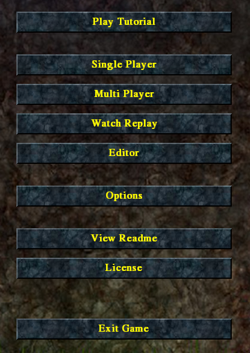](/wlmedia/wlimages/image_main_menu.png) ¶
¶
The options are: ¶
¶
* _'[Play Tutorial](#play_tutorial)'_ - Learn the basics ¶
* _'[Single Player](#single_player)'_ - Starting a new game, campaigns or load a previous saved game ¶
* _'[Multi Player](#multi_player)'_ - Allows you to open a multiplayer game for several human players. See article GameHelpmultiplayer for technical information ¶
* _'[Watch Replay](#watch_replay)'_ - Watch a replay ¶
* _'[Editor](#editor)'_ - With the wiedelands editor you could design your own map ¶
* _'[Options](#options)'_ - General options for widelands (e.g. Resolution or Fullscreen) ¶
* _'View Readme'_ - Actual information about the project and helping information ¶
* _'License'_ - License information ¶
* _'Exit Widelands'_ - Quit the game :-( ¶
¶
## Play Tutorial ¶
Leads directly into a game with different tutorials to learn the basics: how to build streets and different buildings, how to expand your territory, how to train your soldiers and how to start a battle with another tribe. ¶
¶
##Single Player ¶
Allows you to open a game in order to play alone or against the computer. ¶
¶
###New Game ¶
To start a new single player game
¶
After having chosen a map, you may chose the starting positions (click on the flag
¶
*
Anot
¶
*
*
*
* _'Hea
¶
An
*
¶
For one map ('The Green Plateau') you can choose to play it as scenario (with Barbarians).
¶
###Campaigns ¶
Here you learn step by step the history and economy of the different tribes. To present, there are two campaigns, one for Barbarians (first to play) and one for Empire (can be played after the Barbarians campaign). In future, there will also be an Atlantean campaign. ¶
¶
###Load Game ¶
Loads a previously saved single-player-game (with one human and 0 to x computer players). ¶
¶
## Multi Player ¶
Allows you to open a multiplayer game for several human players either over Internet or LAN.
¶
¶
###Client settings ¶
         ¶
You can choose to be a spectator or a player with a certain color. As a spectator, you'll see the whole map and the contents of all buildings of all players. You will also be able to chat with the players but you cannot participate in the game. ¶
As a player, you can choose all colors marked open in the Player settings  or that others players have already taken. The color defines your starting position on the map. If two clients (humans) have chosen the same color, they both control the same player, so they have a common headquarter, a common vision and can both control the same things on their common land. ¶
¶
###Player settings ¶
To the right of the client list, next to the player color flags you can choose your tribe (Barbarians, Empire, Atlanteans), your initialization (headquarter or castle village) and -if you want to - you can create teams. ¶
Two players (widelanders with different colors) in a team cant attack one another and share a common vision. They do have their own stock and can only control their own land. The two team players do not need to be of the same tribe. ¶
¶
¶
    ¶
The players (widelanders) which are not controlled by humans can be controlled by a computer client. You can choose if it should be aggressive, normal, defensive or none (which means a headquarter standing around and doing nothing). ¶
¶
¶
 ¶
Shared in means this starting position is controlled by one of the other players (widelanders with a certain color - may they in turn be controlled by one or several humans or AIs). ¶
Example: On the yellow starting position you have chosen shared in the red player. So there will be no yellow player (widelander) in the game. The position once marked yellow on the map will have a second red headquarter. The red player can see two red starting positions and can control the widelanders in both of them. It is like one widelands nation on two distinct map points. They are automatically the same tribe. The stock, message box and the statistics are also shared. ¶
¶
¶
 ¶
If a starting position is closed, there will be no player (no widelanders) on this starting position of the map. ¶
¶
¶
###Map settings ¶
You can see information about the map here. There is also a button to load another map or saved game. ¶
Below this you see the chosen win condition (see here for [definitions of the win conditions](http://wl.widelands.org/wiki/GameHelpbasicInterface/#new_game)). ¶
¶
¶
## Watch Replay ¶
Allows you to watch the replay of a previously saved game. This can be useful to hone your tactics or compare your's to the enemy's. Please note that a replay can only be watched without errors if you have exactly the same version of the game for watching as for creating the replay. ¶
¶
## Editor ¶
Opens the Widelands Map Editor, which you can use to create your own maps, scenarios and campaigns. For further information on this subject, check out the EditorHelphelp. ¶
¶
## Options ¶
Allows you to set game options, such as: ¶
¶
* resolution: you may choose between a resolution of 640x480, 800x600 and 1024x768 with 16 or 32 bit colours respectively ¶
* fullscreen: if checked, you see the game in fullscreen; otherwise in window mode ¶
* grab input: if checked while in window mode, the mouse will never leave the window ¶
After choosing your desired options, click 'Apply' to use them and return to the main screen. ¶
¶
# Links ¶
¶
* GameHelp ¶
* TheTribes ¶
* BarbariansPage ¶
* ImperialsPage ¶
* AtlanteansPage ¶
* GameHelpQuickstart ¶
* GameHelpBuildingANewEconomy ¶
* GameHelpMilitaryAndWarfare ¶
* GeneralInfo ¶
* [Forum Technical Help](http://wl.widelands.org/forum/forum/1/) ¶
* WidelandsFaq ¶
¶
####[Discuss this article](https://wl.widelands.org/forum/topic/1599/)





