Changes in GameHelpbasicInterface
Editor Comment
small improvements
Revision Differences of Revision 34
[TOC] ¶¶
# Basic Interface ¶
¶
This part of the Game Help explains the buttons on the starting screen, options and multiplayer. If you are looking on help about Gameplay, see GameHelpInGame ¶
¶
When you start Widelands you first see the splash-screen and get then to the starting menu: ¶
¶
[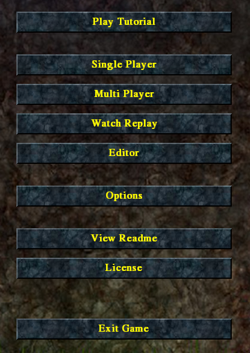](/wlmedia/wlimages/image_main_menu.png) ¶
¶
The options are: ¶
¶
* _'[Play Tutorial](#play_tutorial)'_ - Learn the basics ¶
* _'[Single Player](#single_player)'_ - Start
* _'[Multi Player](#multi_player)'_ - Allows you to open a multiplayer game for several human players. See article GameHelpmultiplayer for technical information ¶
* _'[Watch Replay](#watch_replay)'_ - Watch a replay of a previously played game ¶
* _'[Editor](#editor)'_ - With the
* _'[Options](#options)'_ - General options for widelands (e.g.
* _'View Readme'_ - Actual information about the project and helping information ¶
* _'License'_ - License information ¶
* _'Exit Widelands'_ - Quit the game :-( ¶
¶
## Play Tutorial ¶
¶
##Single Player ¶
Allows you to open a game in order to play alone or against the computer. ¶
¶
###New Game ¶
To start a new single player game and choose the map you want to play on. At the top are several filter options to minimize the scope of displayd maps. Selecting a map will show some information at the right side. If you click on _'OK'_ the next screen opens. ¶
¶
After having chosen a map, you may chose the starting positions (click on the flag on the left). The Checkbox  allows you to disable or enable computer players. You can always lower the number of computer players, you can even play completely alone on a multiplayer map. Further buttons: ¶
¶
* The tribe button let you set the tribe for each player. Click on it to switch the tribe. ¶
* The '––' button let you set teams to play against. All players with
* _'Headquarters'_ is used to define a initialization, a starting condition. ¶
* _'Fortified Village '_ - Several buildings are automatically set. This makes starting easier. ¶
* _'Headquarters'_ - You start only with your
¶
An important choice is the _'Type of Game'_: Read the tooltips to get informed about each gametype. ¶
¶
For one map ('The Green Plateau') you can choose to play it as scenario (with Barbarians). ¶
¶
###Campaigns ¶
Here you learn step by step the history and economy of the different tribes. To present, there are t
¶
###Load Game ¶
Loads a previously saved single-player-game (with one human and 0 to x computer players). ¶
¶
## Multi Player ¶
Allows you to open a multiplayer game for several human players either over Internet or LAN. For more technical information on this subject, check out the GameHelpmultiplayer. ¶
¶
* _'Internet Game'_ - Connect to our metaserver. ¶
* _'LAN / Direct IP'_ - Play in your local network. ¶
¶
###Client settings ¶
         ¶
You can choose to be a spectator or a player with a certain color. As a spectator, you'll see the whole map and the contents of all buildings of all players. You will also be able to chat with the players but you cannot participate in the game. ¶
As a player, you can choose all colors marked
¶
###Player settings ¶
To the right of the client list, next to the player color flags you can choose your tribe (Barbarians, Empire, Atlanteans), your initialization (headquarter or castle village) and -if you want to - you can create teams. ¶
Two players (widelanders with different colors) in a team can
¶
¶
    ¶
The players (widelanders) which are not controlled by humans can be controlled by a computer client. You can choose if it should be aggressive, normal, defensive or none (which means a headquarter standing around and doing nothing). ¶
¶
¶
 ¶
Example: On the yellow starting position you have chosen
¶
¶
 ¶
If a starting position is closed, there will be no player (no widelanders) on this starting position of the map. ¶
¶
¶
###Map settings ¶
You can see information about the map here. There is also a button to load another map or saved game. ¶
Below this you see the chosen win condition (see here for [definitions of the win conditions](http://wl.widelands.org/wiki/GameHelpbasicInterface/#new_game)). ¶
¶
¶
## Watch Replay ¶
Allows you to watch the replay of a previously saved game. This can be useful to hone your tactics or compare your
¶
## Editor ¶
Opens the Widelands Map Editor, which you can use to create your own maps, scenarios and campaigns. For further information on this subject, check out the EditorHelphelp. ¶
¶
## Options ¶
Allows you to set game options, such as: ¶
¶
* resolution: you may choose between
* fullscreen: if checked, you see the game in fullscreen; otherwise in window mode ¶
* grab input: if checked while in window mode, the mouse will never leave the window ¶
After choosing your desired options, click 'Apply' to use them and return to the main screen. ¶
¶
# Links ¶
¶
* [Game Manual](/wiki/Game Manual) ¶
* GameHelpQuickstart ¶
* GameHelpBuildingANewEconomy ¶
* GameHelpMilitaryAndWarfare ¶
* TheTribes ¶
* BarbariansPage ¶
*
* AtlanteansPage ¶
* WidelandsFaqPlaying ¶
* [TechnicalFaq](/wiki/Technical Faq) ¶
* [Forum Technical Help](http://wl.widelands.org/forum/forum/1/) ¶
¶
####[Discuss this article](https://wl.widelands.org/forum/topic/1599/)





