Changes in GameHelpbasicInterface
Editor Comment
Changed page summary, fixed tables for main menu and building help, translated keyboard shortcuts to english
Revision Differences of Revision 4
# Basic Interface ¶¶
This part of the Game Help explains the buttons on the starting screen, the buttons you see at the screen's bottom in-game and the menus said buttons lead to. ¶
¶
¶
¶
¶
## Starting the game ¶
¶
When you start Widelands you first see the splash-screen and get then to the starting menu: ¶
¶
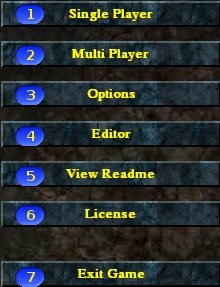 ¶
¶
¶
¶
### Single Player ¶
¶
Allows you to open a game in order to play alone or against the computer. Also leads to the Widelands Campaigns and allows you to load a previously saved single-player-game. ¶
To start a single player game, click 'Single Map' and choose the map you want to play on. At the right side you see the map description. Above that, there is a checkbox labeled 'Load Map as scenario'; if this is checked, any events (actions triggered by certain circumstances set by the map creator) will occur, otherwise they are disabled. After choosing the map click 'Ok' and you see a list of all players in game - you and the computer-controlled tribes. You may deactivate any computer players by un-checking the checkbox next to the player's name. You may also determine what kind of tribe each player shall play. The 'Start Game'-button starts the game then. ¶
¶
¶
¶
¶
### Multi Player ¶
¶
Allows you to open a multiplayer game for several human players; for more information on this subject, check out the GameHelpmultiplayer. ¶
¶
¶
¶
¶
### Watch Replay ¶
¶
Only available from a save game. ¶
¶
¶
¶
¶
### Options ¶
¶
Allows you to set game options, such as: ¶
¶
* __resolution__ ¶
** you may choose between a resolution of 640x480, 800x600 and 1024x768 with 16 or 32 bit colours respectively ¶
* __fullscreen__ ¶
** if checked, you see the game in fullscreen; otherwise in window mode ¶
* __grab input__ ¶
** if checked while in window mode, the mouse will never leave the window ¶
After choosing your desired options, click 'Apply' to use them and return to the main screen. ¶
¶
¶
¶
¶
### Editor ¶
¶
Opens the Widelands Map Editor, which you can use to create your own maps, scenarios and campaigns. For further information on this subject, check out the EditorHelphelp. ¶
¶
¶
¶
¶
### View Readme ¶
¶
Shows the content of the Index.Php?Title=Readme-File&Action=EditPage. ¶
¶
¶
¶
¶
### License ¶
¶
Shows the Gnu General Public License. ¶
¶
¶
¶
¶
### Exit Game ¶
¶
Exits Widelands. ¶
¶
¶
¶
¶
## In-Game ¶
¶
After starting a game, you see your headquarters in the centre of the screen and the landscape around it. At the screen's bottom, there are five buttons ¶
¶
 ¶
¶
with following meaning respectively: ¶
¶
¶
¶
¶
### Main Menu ¶
¶
Allows you to ¶
¶
<tr> ¶
<td><b>f
<tr>
<tr> ¶
<td>
<tr> ¶
<td>
<tr> ¶
<td>
¶
¶
¶
¶
¶
¶
If you play a scenario-map (campaign) this button opens the list of objectives you need to reach at the moment. ¶
¶
¶
¶
¶
### Mini-Map ¶
¶
Shows a mini-map, on which you can toggle on/off: terrain, conquered area, flags, roads, buildings (buttons from left to right, upper row first). Left-clicking the mini-map instantly moves your view to that position. ¶
¶
¶
¶
¶
### Building Help ¶
¶
Toggles on/off the building help, which shows you what can be built on every field: ¶
¶
<tr> ¶
<td> <b>s
<tr>
<tr> ¶
<td> h
<tr> ¶
<td> r
<tr> ¶
<td> y
<tr> ¶
<td> g
A lower level st
¶
Lowest | Low | Hi
-----
Flag | Red
¶
¶
¶
¶
### Tribe's Ware Encyclopedia ¶
¶
¶
¶
¶
¶
### Other features/functions and keyboard shortcuts ¶
¶
¶
¶
* You can scroll in any direction by holding the right mousekey and moving the mouse in that direction. ¶
* Close any window by right-clicking on it. ¶
* You can move any window (except windows created by storyline) wherever you want to and minimize it to the window title by clicking with the middle button of the mouse on it. By clicking on the window title with the middle button of the mouse again you can expanded it. (Instead of the midle button of the mouse, you can use Ctrl + left klick) ¶
¶
¶
¶
¶
You have also the following features in-game: ¶
¶
<tr> ¶
<td> <b>Leertaste</b> </td><td> Bauhilfe ein- / ausblenden ¶
</td></tr> ¶
<tr> ¶
<td> <b>M</b> </td><td> Minikarte ein- / ausblenden ¶
</td></tr> ¶
<tr> ¶
<td> <b>C</b> </td><td> shows or hides the names of the buildings ¶
</td></tr> ¶
<tr> ¶
<td> <b>S</b> </td><td> shows or hides the statistic for the buildings ¶
</td></tr> ¶
<tr> ¶
<td> <b>O</b> </td><td> Aufgaben ein- / ausblenden ¶
</td></tr> ¶
<tr> ¶
<td> <b>F</b> </td><td> Wechsel zwischen Vollbild- und Fenstermodus ¶
</td></tr> ¶
<tr> ¶
<td> <b>Pos1</b> </td><td> brings you to the headquarters ¶
</td></tr> ¶
<tr> ¶
<td> <b>PAGE UP/DOWN</b>      </td><td> alter the game speed (default speed is 1. Reducing it to 0 pauses the game, you may increase it up to factor 100) ¶
</td></tr> ¶
<tr> ¶
<td> <b>F5</b> </td><td> reveal the entire map (<span style="color:red"><b>working only in the debug-modus!</b></span>) ¶
</td></tr> ¶
<tr> ¶
<td> <b>F10</b> </td><td> Exits the game immediatley ¶
</td></tr> ¶
<tr> ¶
<td> <b>F11</b> </td><td> make a screenshot (it is saved into the widelands directory as shotXXXX.bmp, where XXXX is the screenshot's number) ¶
</td></tr></table> ¶
¶
------- | ---------- ¶
**Space bar** | Show/Hide Build help ¶
**M** | Show/Hide the mini-map ¶
**C** | Show/Hide the names of buildings ¶
**S** | Show/Hide the statistics for buildings ¶
**O** | Show/Hide objectives ¶
**F** | Alternate between Window mode and Fullscreen ¶
**Home** | Centres screen on your HQ ¶
**Page UP/DOWN** | Alter the game speed (Default speed is 1. Reducing it to 0 pauses the game, you may increase it up to a factor of 100) ¶
**F5** | Reveal the entire map (<span style="color:red"><b>Working only in debug-mode!</b></span>) ¶
**F10** | Exits the game ¶
**F11** | Take a screenshot (it is saved into the widelands directory as shotXXXX.bmp, where XXXX is the screenshot's number) ¶





